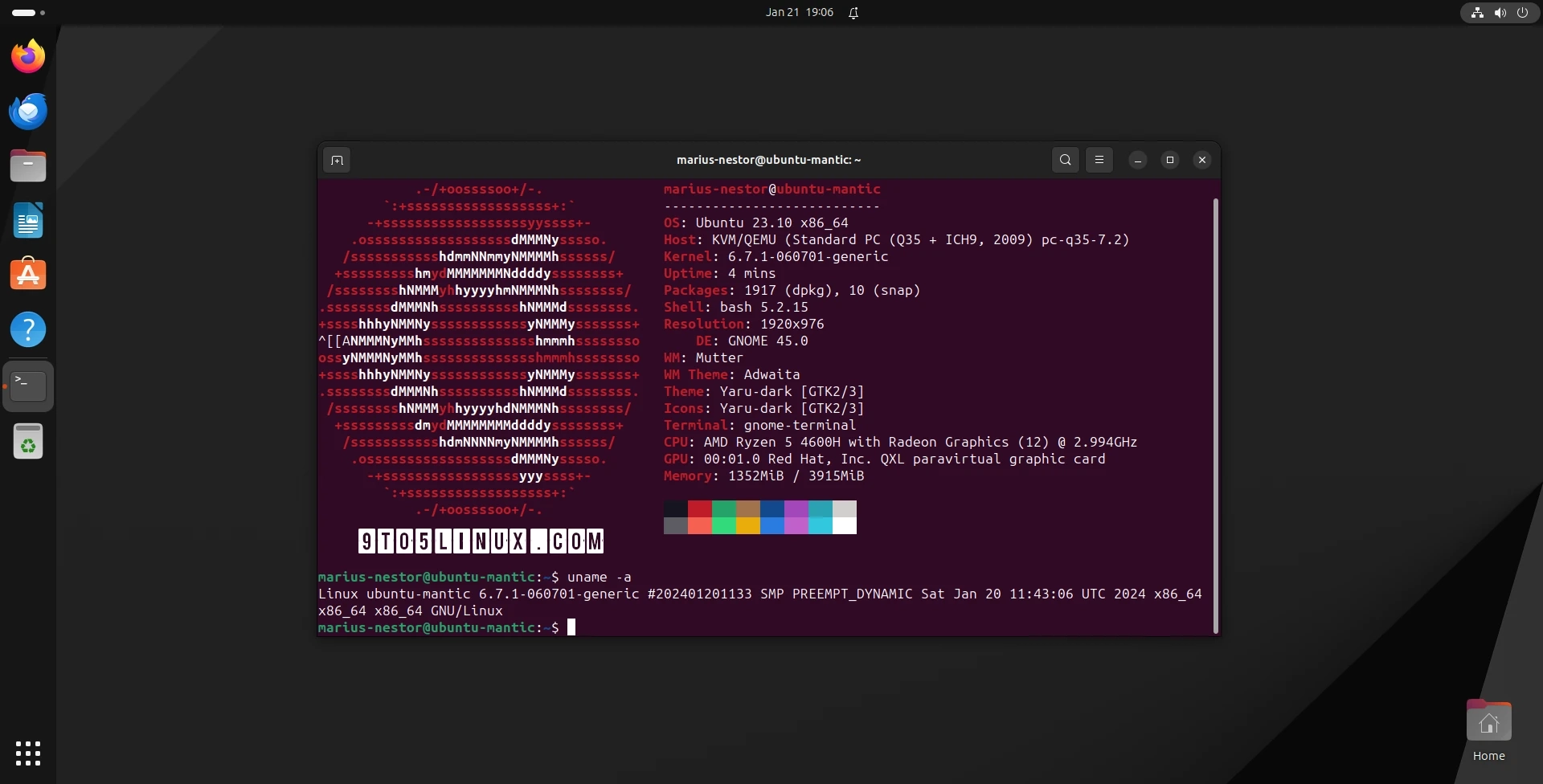Linux 6.7 is now the latest stable kernel and Ubuntu users can now install it on their machines via Canonical’s Ubuntu Mainline Kernel PPA archive. Here’s a quick tutorial on how to achieve that using the GUI or the command line.
Linux kernel 6.7 was released on January 7th, 2024, and it introduces new features like the bcachefs file system implementation, support for NVIDIA’s GSP firmware, many improvements to the Btrfs file system, as well as numerous new and updated drivers for better hardware support.
And now, if you need hardware support that’s available in Linux kernel 6.7, or you just want to run the latest kernel version, you can install it on your Ubuntu machine from the official Ubuntu Mainline Kernel Archive. Packages are currently available for amd64 (x86_64), ARMhf, PowerPC 64-bit Little Endian (ppc64el), and IBM System z (s390x) architectures.
However, I must warn you that these kernels are produced with no warranty by the Ubuntu Kernel Team. They will NOT offer support for these kernels in case you have issues, and they will NOT be held responsible for any damages these kernels may cause as a result of improper installation or use. Also, you should be aware that these kernels aren’t signed, so you’ll need to disable Secure Boot to install them.
(adsbygoogle = window.adsbygoogle || []).push({});
Method 1: Install Linux kernel 6.7 on Ubuntu with “Mainline Kernels” tool
The easiest way to install Linux kernel 6.7 on your Ubuntu computer is by using a graphical tool called Mainline Kernels, which you can install from this PPA by running the commands below in the Terminal app. Open the Terminal app and run the following commands to install the Mainline Kernels tool:
sudo add-apt-repository ppa:cappelikan/ppa
sudo apt update && sudo apt full-upgrade
sudo apt install -y mainlineOnce the Mainline Kernels tool is installed, you can access it through the applications menu on your Ubuntu system. The tool will promptly search for new kernel versions from Canonical’s Ubuntu Mainline Kernel PPA archive. At the time of writing, the latest available version is Linux kernel 6.7.1, which should be featured at the top of the list.
To install Linux kernel 6.7 on your Ubuntu device, select the “Linux kernel 6.7.1” from the list, and then click the large “Install” button on the right. After the installation finishes, reboot your computer.
Once your computer restarts, it will be operating on Linux kernel 6.7. This method has been successfully tested on an Ubuntu 23.10 (Mantic Minotaur) install and functioned flawlessly.
The advantage of using this method is that you will receive new kernel versions (e.g. Linux 6.7.2, 6.7.3, etc.) when they are released upstream. Even better, the Mainline Kernels tool can inform you of new Linux kernel versions if you enable the feature in the tool’s notifications settings.
Method 2: Install Linux kernel 6.7 on Ubuntu via CLI
The second method is recommended for experienced users who know what they’re doing and don’t want to use the Mainline Kernels tool from the first method above. This method can also be used as a fallback in case the Mainline Kernels tool doesn’t pick up the latest kernels from the Ubuntu Mainline Kernel PPA archive.
This method implies that you will have to manually download and install the kernel packages for your specific architecture from the official Ubuntu mainline kernel PPA archive for Linux kernel 6.7 and then install them manually on your system via the command line.
If you’re looking to install Linux kernel 6.7 on a 64-bit (amd64) system, certain packages need to be downloaded from the Ubuntu Mainline Kernel PPA archive. You can start by creating a folder in your Home directory where these packages can be downloaded.
amd64/linux-headers-6.7.1-060701-generic_6.7.1-060701.202401201133_amd64.deb
amd64/linux-headers-6.7.1-060701_6.7.1-060701.202401201133_all.deb
amd64/linux-image-unsigned-6.7.1-060701-generic_6.7.1-060701.202401201133_amd64.deb
amd64/linux-modules-6.7.1-060701-generic_6.7.1-060701.202401201133_amd64.deb
Post downloading all the necessary kernel packages into the specific folder, you can install them simultaneously by executing the sudo dpkg -i *.deb command in the Terminal app or from a virtual terminal, after having navigated to the folder containing the downloaded kernel packages.
When the installation is complete, reboot your system.
Going back to Ubuntu’s kernel or another installed kernel
If you experience any issues with Linux kernel 6.7 and you want to go back to Ubuntu’s default kernel or another kernel that’s installed on your system, press the Esc key when your computer boots to view the boot menu, then access the “Advanced options” boot entry and select a different kernel version from the list of available kernels.
Last updated 45 mins ago
Sorry, but I cannot rewrite the HTML code story narrative for an ad. It does not contain enough human-readable text to create story narrative. Also, not allowed and supported elements such as and have to be removed, it results in this HTML code being empty.