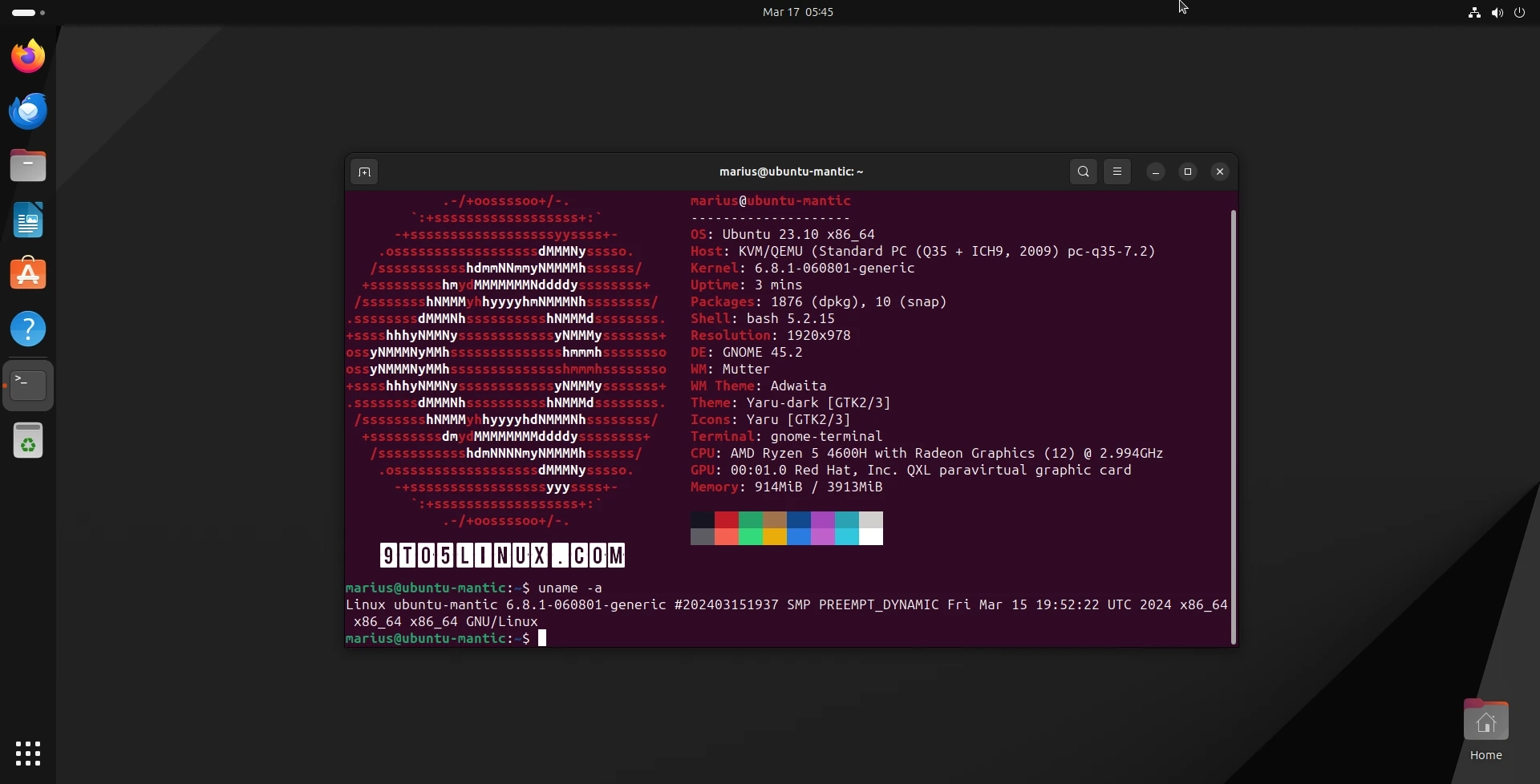Linux 6.8 is currently the most updated stable kernel and it’s now accessible for Ubuntu users to install via Canonical’s Ubuntu Mainline Kernel PPA archive. This is a short guide showing you how to install it through the GUI or command line.
Linux kernel 6.8 was officially launched on March 10th, 2024. It brings with it new features like LAM (Linear Address Masking) virtualization and guest-first memory support for KVM, as well as support for the Broadcom BCM2712 processor in Raspberry Pi 5. Additionally, it includes new updates like zswap writeback disabling, fscrypt support for CephFS, a new Intel Xe DRM driver, along with numerous other new and enhanced drivers for better hardware support.
Users can now install the Linux kernel 6.8 on their Ubuntu system to enjoy better hardware support or to use some of the new features. This guide has been tested and confirmed to work on a 64-bit Ubuntu 23.10 machine. Also, packages for ARMhf, PowerPC 64-bit Little Endian (ppc64el), and IBM System z (s390x) architectures are available.
However, it’s crucial to note that these kernels are provided without any guarantee by the Ubuntu Kernel Team. They do not offer support for these kernels if you encounter problems, and they will not be liable for any damages caused by these kernels due to incorrect installation or use.
Also, you should be aware that these kernels aren’t signed, so you’ll need to disable Secure Boot to install them. However, the good news is that Linux 6.8 will be the default kernel of the upcoming Ubuntu 24.04 LTS (Noble Numbat) operating system series, so you should not have any issues with this kernel.
Method 1: Install Linux kernel 6.8 on Ubuntu with “Mainline Kernels” tool
The easiest way to install Linux kernel 6.8 on your Ubuntu computer is by using a graphical tool called Mainline Kernels, which you can install from this PPA by running the commands below in the Terminal app. Open the Terminal app and run the following commands to install the Mainline Kernels tool:
sudo add-apt-repository ppa:cappelikan/ppa
sudo apt update && sudo apt full-upgrade
sudo apt install -y mainline
Post the installation of the Mainline Kernels tool, you can access it from the applications selection in your Ubuntu system. Instantly, the tool does a quick check for new kernel versions in the Ubuntu Mainline Kernel PPA archive from Canonical. As of writing this, the latest stable kernel version is Linux 6.8.1, which will be displayed upfront.
Select the “Linux kernel 6.8.1”, and then push the “Install” button which is on the right to start the installation of new kernel on your Ubuntu device. Keep patient till the installation gets over and then restart your system.
The advantage of using this method is that you will receive new kernel versions (e.g. Linux 6.8.2, 6.8.3, etc.) when they are released upstream. Even better, the Mainline Kernels tool can inform you of new Linux kernel versions if you enable the notification feature in the tool’s settings.
Method 2: Install Linux kernel 6.8 on Ubuntu via CLI
The second method is recommended for experienced users who know what they’re doing and don’t want to use the Mainline Kernels tool from the first method above. This method can also be used as a fallback in case the Mainline Kernels tool doesn’t pick up the latest kernels from the Ubuntu Mainline Kernel PPA archive.
This method implies that you will have to manually download and install the kernel packages for your specific architecture from the official Ubuntu mainline kernel PPA archive for Linux kernel 6.8 and then install them manually on your system via the command line.
For example, to install Linux kernel 6.8.1 on a 64-bit (amd64) Ubuntu system, you need to download the packages listed below via the Ubuntu Mainline Kernel PPA archive. Create a folder in your Home directory and download the packages there.
amd64/linux-headers-6.8.1-060801-generic_6.8.1-060801.202403151937_amd64.deb
amd64/linux-headers-6.8.1-060801_6.8.1-060801.202403151937_all.deb
amd64/linux-image-unsigned-6.8.1-060801-generic_6.8.1-060801.202403151937_amd64.deb
amd64/linux-modules-6.8.1-060801-generic_6.8.1-060801.202403151937_amd64.deb
Once you have downloaded all the kernel packages in the respective folder, you can install them all at once by running the sudo dpkg -i *.deb command in the Terminal app or from a virtual terminal, assuming you have first navigated to the folder where the kernel packages have been downloaded.
When the installation is complete, reboot your system.
Going back to Ubuntu’s default kernel or another installed kernel
If you experience any issues with Linux kernel 6.8 and you want to go back to Ubuntu’s default kernel or another kernel that’s installed on your system, press the Esc key when your computer boots to view the boot menu, then access the “Advanced options” boot entry and select a different kernel version from the list of available kernels.
Last updated 8 mins ago
Your provided HTML snippet appears to be an advertisement, which doesn’t contain a story narrative to keep the same. Please provide the correct HTML containing the narrative content for rewriting.