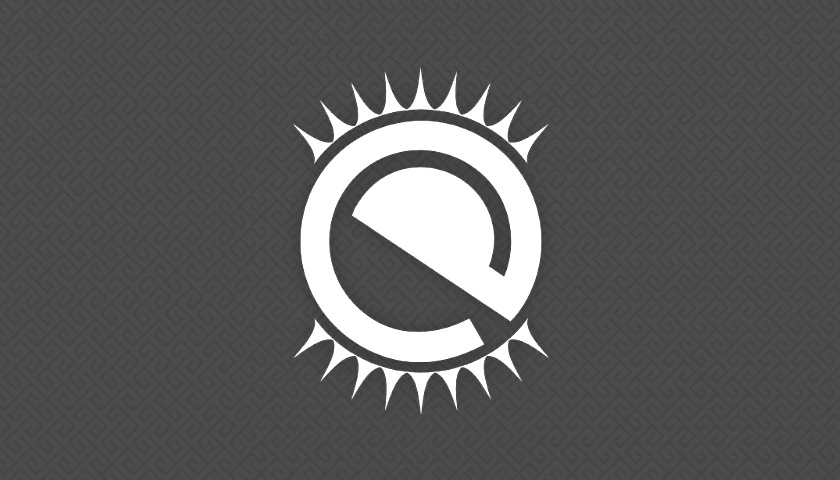Just before Christmas I was introduced to a handy script that makes it easy to install the latest Enlightenment desktop release on Ubuntu 22.04.
Emphasis on latest as (I’m sure you already know) you can install the Enlightenment desktop in Ubuntu directly from the archives, i.e. no PPAs, 3rd-party repos, or scripts required.
However, Ubuntu’s archive snapshots of Enlightenment are almost always older versions. And depending on which version of Ubuntu you use, it could lag behind the most recent release by several years.
There’s nothing wrong with using an older version of anything (as long as it still works) but does so does mean you don’t benefit from new features, bug fixes, changes, etc.
Basically, kids: newer is always better 😉.
Once upon a time we could install a newer version of Enlightenment in Ubuntu through a community-maintained PPA. At the time of writing, that PPA hasn’t been updated for 2 years (and prior to that, it hadn’t been updated for 4 years) so… We need to look elsewhere.
Which, like a light in the dark, is where the Elluminate script comes in.
Installing the Enlightenment Desktop
If you’ve never used Enlightenment before I will say this: keep an open mind.
Evaluate Enlightenment for what it not what it isn’t. It’s broadly familiar to more widely-used Linux desktops like GNOME and Xfce but don’t expect everything to look, feel, or function the same.
You will get a fully-featured desktop experience, plus an array of core apps that are every bit as capable as better-known ones — and you can use/run all your favourite GTK and Qt apps too. But some folks find the whole thing a bit too different to what they’re used to, so nope out.
Need persuading? Here’s 3 reasons to try Enlightenment in Ubuntu:
- Enlightenment desktop is incredibly lightweight, making it a great option for reviving older and low-spec devices
- Enlightenment has lots of native apps including file manager, photo viewer, and text editor, and other Linux apps run too
- Enlightenment packs in plenty of eye-candy, including themes, animations, widgets, wallpapers, and more
If you’re still tempted, read on…
The Elluminate Script Makes Installation Easy
Enlightenment 0.26 is the latest version of this long-standing desktop, released in December 2023. The update isn’t huge but offers an array of considered refinements, bug fixes, and tweaks, as well as further work to improve Enlightenment’s Wayland support.
You can install that version in Ubuntu 22.04 using a script from seasoned GNU/Linux user batden.
His Elluminate script will:
- Download Enlightenment, EFL, etc source code from official repos
- Check for and install dependencies needed to compile the code
- Setup and configure a build environment
- Build and install Enlightenment, apps, modules
- Add an E session option to the Ubuntu login screen
Before you begin, remember to uninstall any existing EFL, Enlightenment, or related packages. If these aren’t uninstalled, they could potentially cause conflicts and problems and the script might not be able to resolve it.
For usage, the script is fairly straight forward and simple.
I initially thought about providing a step-by-step guide of obtaining and using Elluminate but this won’t be a practical approach as the script could be updated in the future. Such changes could render my current instructions useless and non-functional.
Therefore, I recommend visiting the script’s Github page and perusing the README file. They are the most accurate sources for information and contain all necessary instructions for getting the script and installing any required packages. In short:
- Clone the Elluminate script using Git
- Move the Elluminate script to your ~/Downloads folder
- Give the script permission to run
- Execute script in a terminal
After that you just have to follow the in-terminal instructions.
First time you run the script you choose what to build
Depending on your internet connection and/or computer speed the Elluminate script may take ~30 minutes to complete (so long as you follow the setup instructions to the letter). The script shows a cute neon little cow once complete.
After which, log out of your current Ubuntu session, select the new Enlightenment session from the login screen cog menu, and log in.
First time you enter the Enlightenment desktop a setup wizard will walk you through things. Be aware you won’t see a network applet in the panel (not sure why) but if you run nm-applet --indicator it will appear. You can manage network connections via the GNOME Settings app or nm-cli too.
Experience Enlightenment through Elluminate!
Other than that, that’s it. The Elluminate script worked first time for me. Plus, keep the script around as you can use it to update your Enlightenment build too, which is neat!
If you wish to remove Enlightenment that you’ve installed by following the instructions in this script, you’ll find that you can’t just use the apt remove command for the task. Instead, you can downlaod and run the companion script, comically named Extinguish.
Use caution whenever you’re running scripts. It’s a good practice to check them with a text editor before running. From my inspection, this script seems harmless; it appears to be a simple build process. Still, it’s important to stay vigilant.