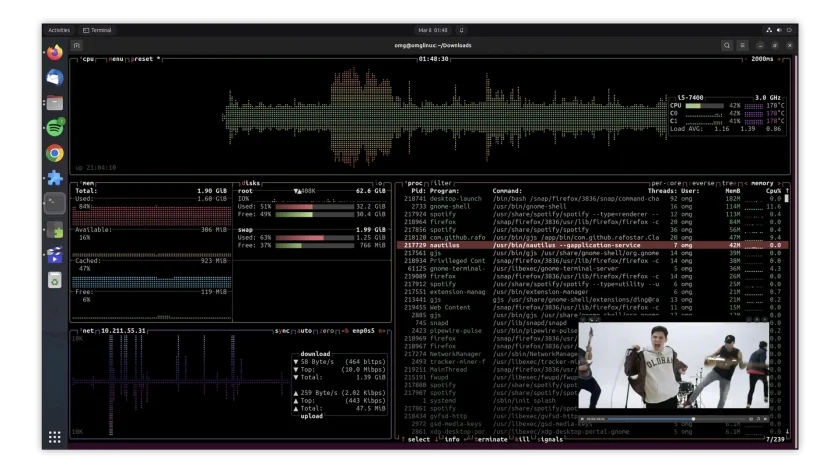A fresh GNOME Shell extension permits you to convert any application into an Ubuntu picture-in-picture window.
Most likely, you’ve already encountered picture-in-picture mode (PiP) via your internet browser. Mozilla Firefox and Chrome permit you to “pop-out” videos from web pages and view them as thumbnail-sized windows that float over other applications, and the PiP window can be resized and repositioned.
However, PiP only functions with online video in browsers, which is convenient if you need to watch a video on a supported site like YouTube while working in another tab or application. For instance, I use this feature to follow online video tutorials like ‘how to perform a cool task in Krita’ while I’m utilizing the application.
Well, a new GNOME Shell extension, ‘WTMB,’ does the exact same thing.
Once installed (works with Ubuntu 22.04 LTS or above) it lets you run any desktop app in picture in picture mode:
You could use this to watch a local video in a floating window, monitor a command line process/job, keep an eye on a video call, view something non-video happening on a web-page (like a live blog, if those still exist), etc — the possibilities and use cases are as varied as your needs are.
A few handy tips:
- To make app a PiP window focus it and press super + t
- Hover over a PiP window and use mouse-scroll wheel to resize
- Right-click on a PiP window to view larger preview
- Double-click on PiP window to focus main window
Lots of settings are available including the ability to choose default thumbnail size (as a percentage of original window, so maximised windows will always be larger than normal ones), set PiP spawn position, define hover/click actions, customise keyboard shortcuts, and more.
Check it out!
• Get WTMB on GNOME Extensions