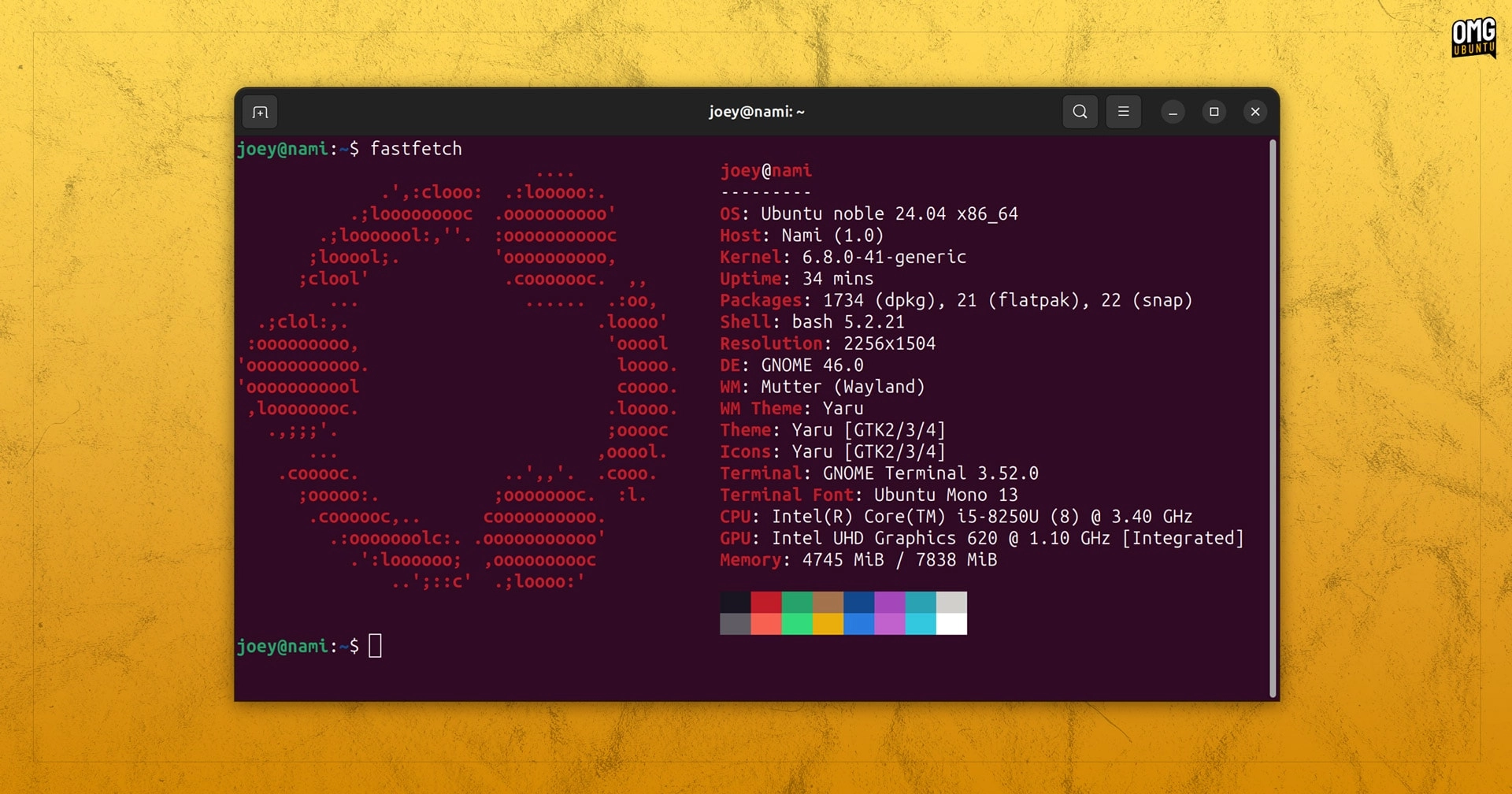Following the halt in development of the system info application Neofetch earlier this year, numerous forks, alternatives, and new initiatives emerged to replace it.
The alternative to Neofetch that appears to have gained significant popularity—though this is based on anecdotal evidence, as I haven’t personally verified this at Linux conventions—is Fastfetch.
Like Neofetch, Fastfetch displays beautifully formatted information about your operating system, desktop environment, key technologies, and certain hardware specifications in a terminal window.
However, Fastfetch surpasses Neofetch in capabilities: it is quicker, has more features, supports Wayland (an area where Neofetch was technically lacking), and benefits from ongoing updates and maintenance.
Indeed, Fastfetch is described as “a neofetch-like tool for fetching system information and displaying it prettily. It is primarily written in C, focusing on performance and customizability.”
A growing community has emerged around the tool since 2023, attracted by its customization capabilities (and yes, I am highlighting Fastfetch‘s customization features because they are a significant attraction).
I’m familiar with Neofetch, having used it for many years. Although Fastfetch provides a lot of information right from the start, I find that the level of detail is somewhat excessive. I often need to scroll or resize my terminal to view everything – which is not ideal for taking screenshots!
So I love that this tool is very easy to control, tweak, and fine-tune. It’s possible to choose which stats are shown, in what order, how they format their data, the colours, icons, and syntax they use, and so on.
If that sound like effort, no worries – someone else has done the hard-graft for you since Fastfetch bundles in over 20 presets and examples you can preview, including a 1:1 Neofetch clone.
Once you find a setup you like, make it the default by generating a local config file (fastfetch --gen-config), copy the contents of your desired .jsonc file to this local config, then hit save. When you next run fastfetch, that’s the output you see.
But perhaps there are things you’d like to add? Maybe you’d like to see battery info, or show now playing status in your print out? You can do that too thanks to a myriad of supported modules. Make things less verbose, or make ’em way more elaborate – it’s up to you!
Icons don’t render in Fastfetch? Just download the Nerdfonts symbols-only font zip, extract, install the font, refresh your font cache, and you should be good to go as! The terminal falls back to a supported unicode font for missing symbols (only; text unaffected).
Install Fastfetch on Ubuntu
Fastfetch is free, open source software available on GitHub and licensed under the MIT license. It is a distinct project in its own right, not a continuation or fork of Neofetch, but a grade-a replacement for it.
Fastfetch is readily available in the Ubuntu 24.10 repositories, enabling a straightforward installation without the need for additional package formats. A simple terminal command sudo apt install fastfetch is sufficient to install it swiftly.
However, Ubuntu 24.10 uses version 2.15.x which lags behind the most recent version 2.23, which includes significant enhancements.
For users of Ubuntu 22.04, 24.04, and 24.10, an alternative is to utilize an unofficial yet officially supported Fastfetch PPA for accessing the latest version, or to manually download the DEB installer from the project’s Github releases page.
Then install it manually.