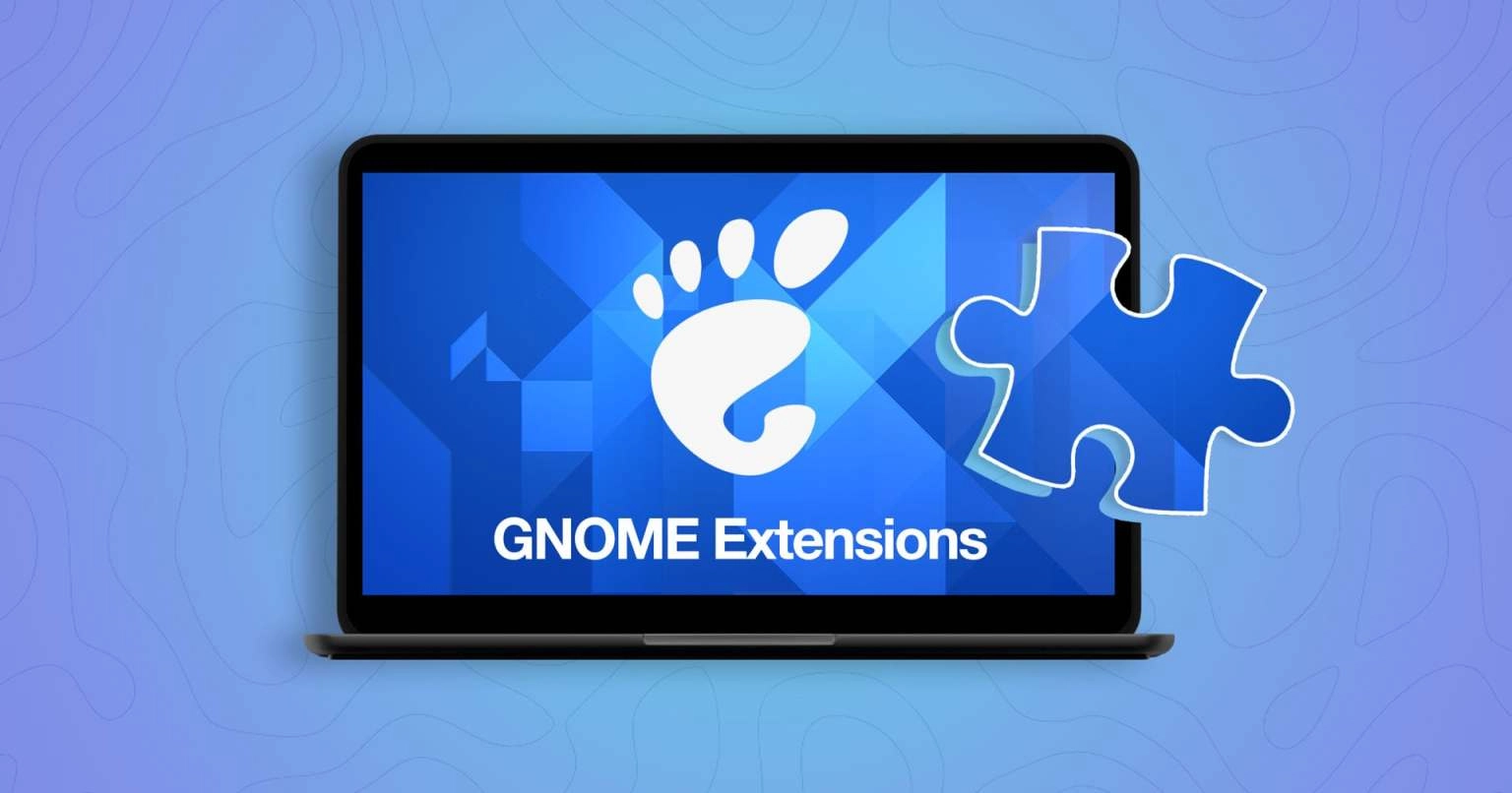If you’re looking for an easier way to manage UxPlay on Ubuntu or any Linux distribution that uses GNOME Shell, there’s a new extension available called UxPlay Control. This extension provides a straightforward way to control the UxPlay AirPlay server by adding a lightweight applet to the top panel, allowing users to start and stop AirPlay sessions effortlessly. It also features a graphical Preferences panel for further customization.
What is UxPlay?
UxPlay is a free, open-source AirPlay server that allows users to mirror their iPhone, iPad, or Mac screen on their desktops, including support for Windows, macOS, and Linux systems like Raspberry Pi. The mirrored content appears in a floating window and can be shared with applications like Discord and OBS Studio. However, UxPlay only supports screen mirroring and does not allow interaction with the content displayed, unlike Scrcpy for Android devices. Additionally, it restricts playback of DRM-protected content, which is only available on the original Apple device. Version updates of UxPlay also include support for HTTP Live Streaming (HLS), enabling video transmission from Apple devices directly to the server without displaying the entire screen.
UxPlay serves as an audio server as well, supporting Apple Lossless (ALAC) for AirPlay2 Audio and allowing cover art and track metadata to be sent over to applications of your choice.
UxPlay Control Features
The UxPlay Control extension simplifies the UxPlay usage by shifting from command-line control to a user-friendly GUI. The key features include:
- Starting and stopping the UxPlay service
- A panel icon that indicates the active server status
- Configuring device settings and host names visible in iOS
- Managing access through password protection
- Setting preferred resolutions
- Enabling auto-fullscreen upon connection
- Adjusting audio latency and initial volume levels
- Custom port configuration
While the UxPlay Control extension accommodates many important features graphically, not all command-line options are available in the GUI.
Installation
To use UxPlay Control, you need UxPlay installed on your system. On Ubuntu, you can easily install it using the command sudo apt install uxplay, ensuring to also include the gstreamer1*-plugins-bad package for optimal performance. If you prefer the latest version, consider downloading it directly from the project’s source.
This extension works on GNOME 41 and later versions, and it can be installed from the GNOME Shell extensions website.
For more details on installation and usage, refer to the guides linked above.