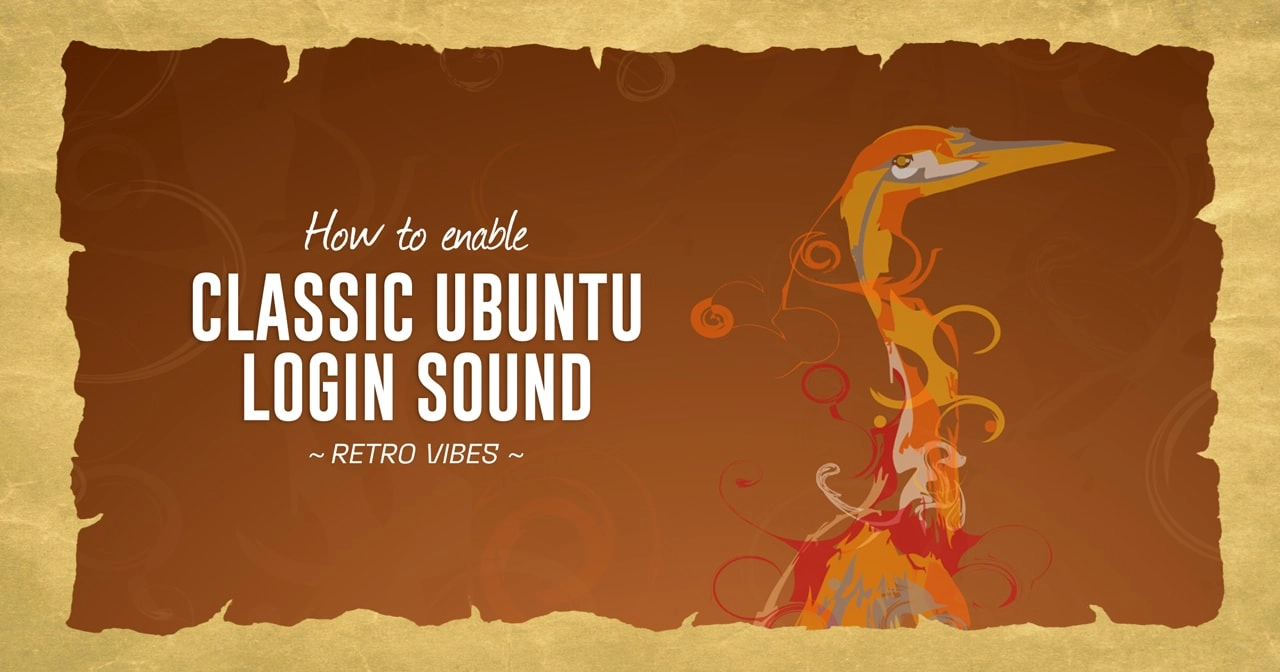If you only started using Ubuntu sometime after 2012 then you have my apologies: this article won’t make a whole lot of sense.
But if your roots with the distro reach back farther then the following curio might appeal (though that ‘might’ is, I accept, doing a lot of lifting).
When I reported on the new IRC-based chat app Linux Mint is building a commenter amusingly referred to IRC adherents as “nostalgia connoisseurs”. In some ways, that label applies to me for writing this post.
I am a nostalgic dweeb — sorry/not sorry! — and the “golden era” of Ubuntu is something I look back to with a great fondness. You know how a certain smell can transport you back in time to a specific moment or situation? Vintage Ubuntu (it pains me to describe it as such) does that to me.
Not sure I’m alone in thinking Ubuntu’s old login sound is iconic, though. Even today, in 2024, more than 12 years after it was disabled, it still sounds oh-so Ubuntu:
Ubuntu disabled this login sound in Ubuntu 12.04 LTS. It later refreshed the sound theme with more “modern” sounds but didn’t (IIRC) re-enable a login sound by default (which is why, reading this, you probably can’t recall what the new one sounds like 😅).
Anyway, as said: I’m a sucker for nostalgia — so I decided to bring it back.
If you wish to revert back to the traditional Ubuntu login on Ubuntu 22.04 LTS or newer versions, here are the steps required:
- Access Startup Applications
- Select ‘Add’
- Fill the empty field with a name of your choice, for instance, “login sound”
- In the command input, type:
/usr/bin/canberra-gtk-play --id="desktop-login" --description="GNOME Login" - Once again, select ‘Add’
Take note that the procedure doesn’t end here.
If you proceed to log out and log in again immediately, the Yaru sound theme’s login sound will play back. Hence, to hear the classic Ubuntu login sound, you must download it and relocate it to the appropriate directory.
You could download the old ubuntu-sounds theme package, unpack it, move the ‘ubuntu’ folder to the relevant location, and set it default in dconf. But I do not recommend that method because the old Ubuntu sound theme does not include all sounds that modern GNOME uses.
An easier™ solution is to only replace the login sound file in the Yaru theme. This will keep the rest of the system sounds (like low battery warning) intact (and means you don’t need to change any dconf settings either, which is a bonus).
Replace this file in this folder
- Download replacement desktop-login.ogg file
- Move it to
/usr/share/sounds/Yaru/
You’ll require root permissions to relocate the file. This could be accomplished via the command line if the sound file is located in your ~/Downloads folder by executing: sudo mv ~/Downloads/desktop-login.ogg /usr/share/sounds/Yaru/.
Once this procedure is completed, log off and login again. The classic Ubuntu login chime 🥁 should now start playing.
Still not audible? Double check to ensure your volume isn’t lowered or muted.
In order to revert these changes, you would need to reinstall the yaru-theme-sound package which will overwrite your recent changes. Subsequently, use the Startup Applications tool to deselect or eliminate the login option you previously added.
I haven’t figured out how to get a sound to play when the login screen loads, so if you know how to do the, let me know.