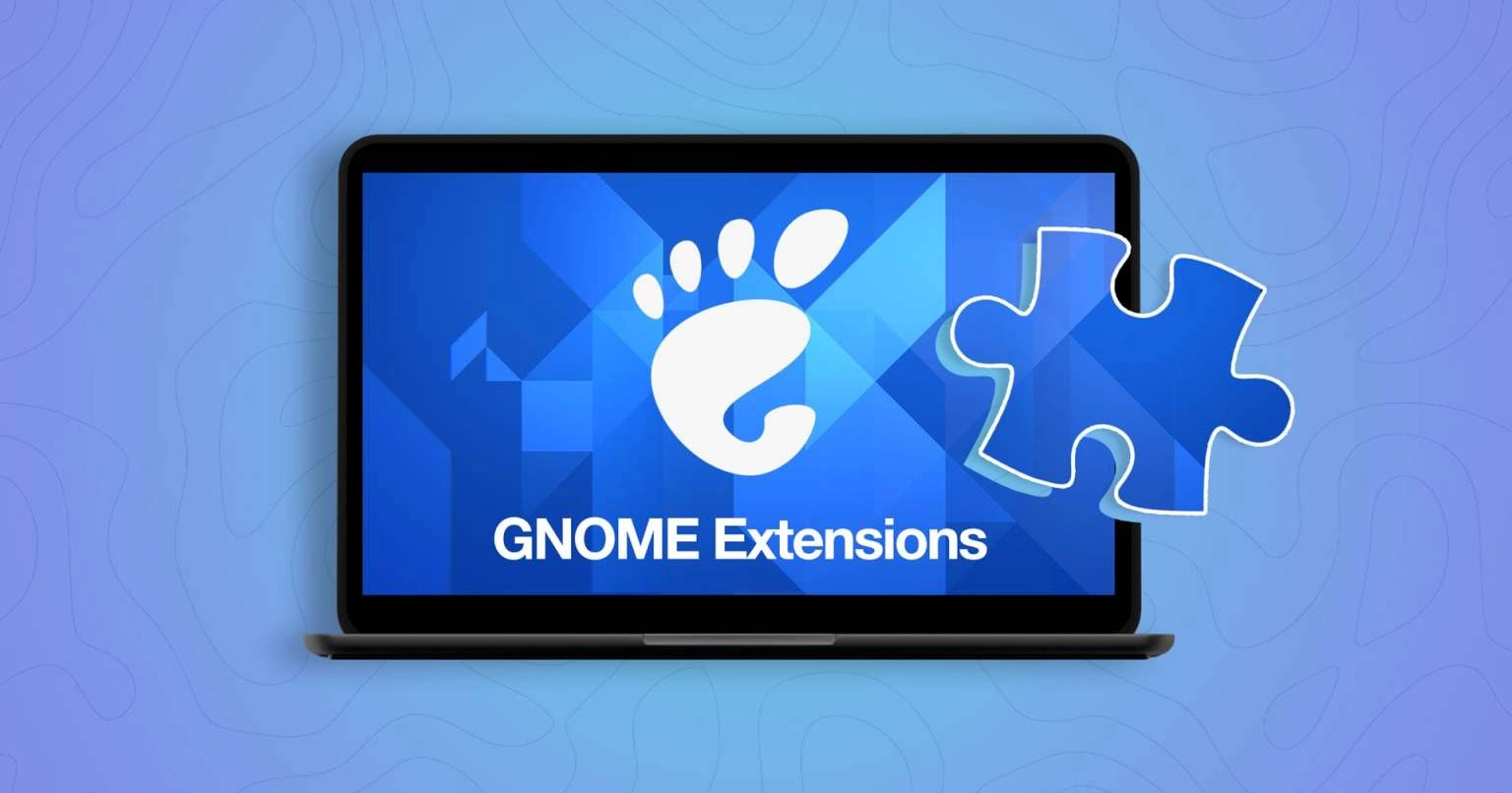Are you interested in setting your Ubuntu user account photo to be the same as your Gravatar image?
There’s a GNOME Shell extension that can manage this for you. It syncs your Gravatar profile image with your GNOME Shell user account icon, which appears on the login screen and the lock screen password shield.
Not acquainted with Gravatar?
Gravatar is a universal avatar service provided by Automattic, the company behind WordPress (though using WordPress is not a requirement). You register using an email address and choose a profile picture. Then, any supported website or application where you log in with the same email will display this image.
Several popular platforms such as Disqus comments, GitHub, Trello, SlackOverflow (including AskUbuntu), and Slack make use of Gravatar.
In Ubuntu, I generally do not configure a user account picture since I’m the sole user of my computers. Having personalized icons for user accounts can be beneficial for quickly distinguishing between multiple users. However, in my case, there’s just one user—me.
Despite this, I often encounter the GNOME login screen, possibly more than I see my own reflection, given the number of laptops, VMs, and installs I handle. The regular view of a simple dark grey screen at each login may not be troublesome, yet it lacks inspiration.
It’s not difficult to set a user account image in Ubuntu using GNOME. You’re allowed to select from various supported image types or opt for pre-existing avatars. Nonetheless, if I choose to update my account picture, I prefer it to be something meaningful, such as a picture of myself.
The ‘Gravatar’ GNOME Shell extension (unofficial, unaffiliated, etc) solves this in one swoop. I just enter my Gravatar e-mail and, bam:
Syncing is easy – just enter your email address
Use the same avatar you use elsewhere, everywhere
Whatever image I set as my Gravatar, this extension detects it, and sets it as my user account picture. When I change it, I press a keyboard shortcut to have the extension fetch the new one.
Additionally, by using this extension across various setups, I am able to synchronize user profile images easily—a simple but enjoyable perk that involves little more than the installation itself.
The Gravatar GNOME Shell extension can be obtained from the GNOME Extensions website. You can install it through a web browser with the necessary plugins or through the desktop Extensions Manager app. It is compatible with GNOME 46, therefore it works with Ubuntu 24.04 LTS currently.
• Download Gravatar for GNOME Shell Extensions