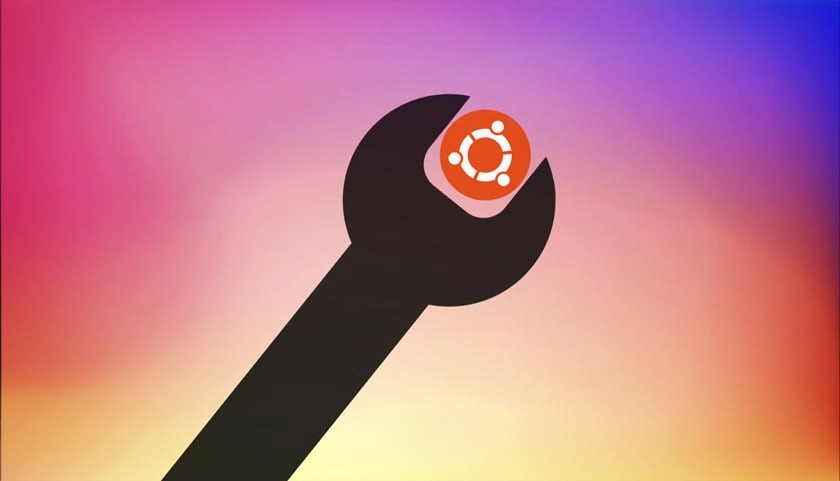Ubuntu, like other Linux distributions, utilizes the GNOME Display Manager (GDM) as its default display manager, commonly referred to as the login screen.
To customize the Ubuntu login screen, including setting a different theme, changing the login screen background image or color, or enabling night light for the login screen, the third-party tool, GDM Settings can be used.
The GDM Settings application is built with Python and utilizes libadwaita for its user interface. Hence, it fits seamlessly on the modern Ubuntu desktop and adapts responsively to window resizes or displays with restricted width.
GDM Settings allows you to:
- Set the background image/colour of the login screen
- Modify the theme, icons, and cursor of the login screen
- Alter font, font sizes, and scaling factor
- Display battery percentage on the login screen
- Customize the text and background colours of the top bar
- Define mouse/touchpad behaviours
- Enable or disable on-screen options (for example, the user list)
- Manage power settings (such as dimming the screen or setting a screen timeout)
- Turn on Night Light support
And there’s even more besides.
Check out this view showing the default login screen with some elements hidden.
The “big” thing:
Please note that GDM Settings is not an approved GNOME tool. It should be used with caution and at the user’s own risk. It appears that some tweaks or options available in this app may be adjusting settings that are not intended to be configurable or modifying hardcoded settings on the fly.
Furthermore, there have been reports of users encountering problems after using this tool for seemingly harmless tasks, such as changing the login screen’s color. Instead of the desired outcome, GDM fails to load, displaying the frustrating error message “Oh no! Something has gone wrong”.
So, once more: use this tool at your own discretion and risk.
Getting GDM Settings
You can install GDM Settings from Flathub but the sandboxed nature of Flatpak means some features of the tool are not available/may not work.
For full, unbridled access you can download the GDM Settings AppImage (you will need to install a package to make AppImages work in Ubuntu 23.04 & 23.10).