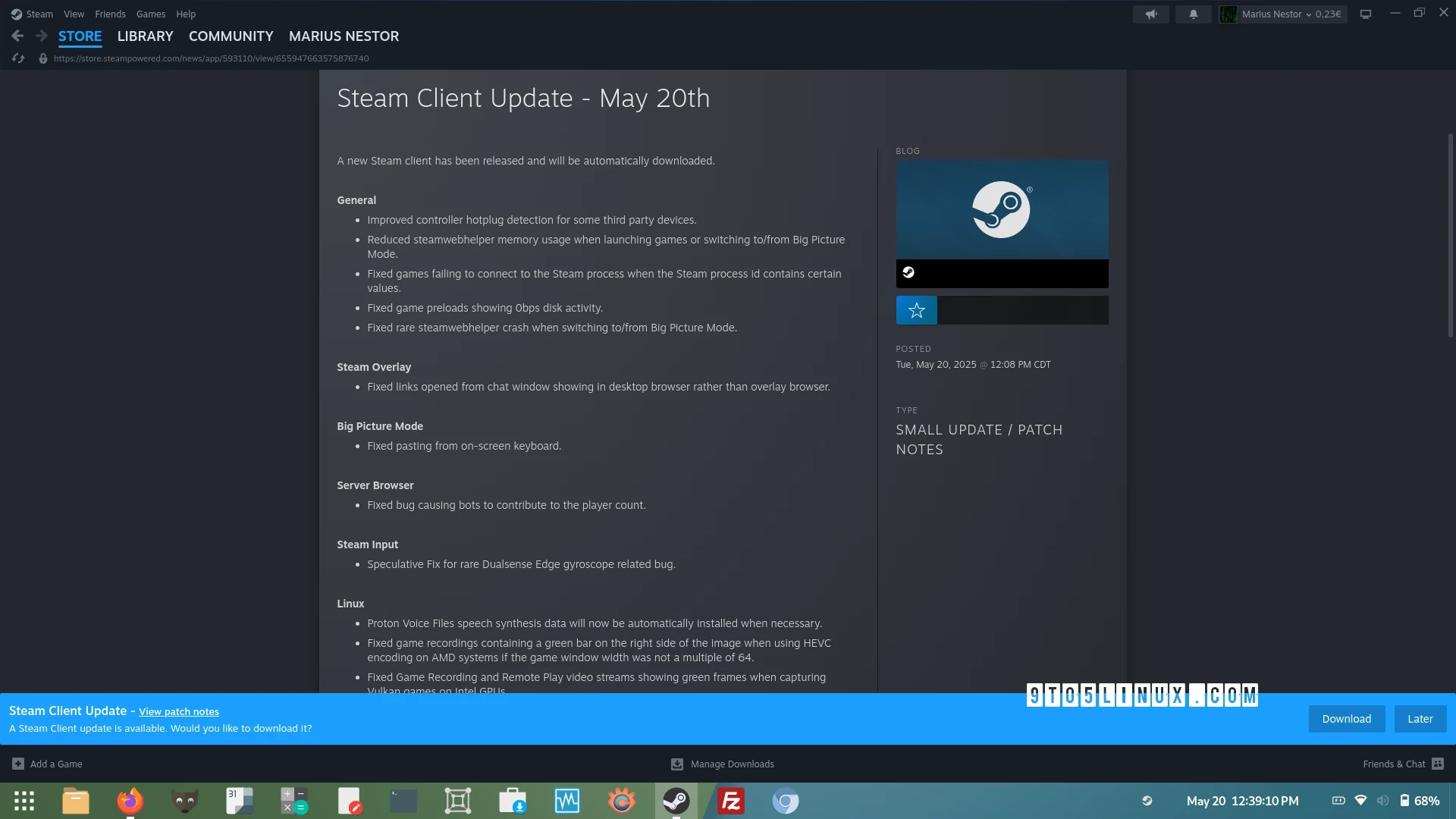Valve has released a new stable update for the Steam Client today, aimed at improving the experience for Linux gamers as well as addressing various bugs and enhancements across platforms.
For Linux users specifically, the update introduces several key features. Notably, it now supports the automatic installation of Proton Voice Files, which is the speech synthesis data essential for certain games. The update also tackles the issue with game recordings that would display a green bar when using HEVC encoding on AMD systems, particularly when the game’s window width isn’t a multiple of 64. Additionally, improvements have been made to the Game Recording and Remote Play functionality, addressing the green frames issue often encountered with Vulkan games on Intel GPUs.
Beyond these improvements, the update enhances the Steam Client’s overall performance across all supported platforms as well. This includes better recognition of hotplugged controllers for some third-party devices, a reduction in memory usage associated with steamwebhelper during game launches, and fixes for several bugs, including one that resulted in game preloads showing zero disk activity.
Other notable fixes address various connectivity issues with the Steam process, pasting problems with the on-screen keyboard in Big Picture Mode, and a rare bug related to the Dualsense Edge gyroscope. The update also resolves a Server Browser problem that incorrectly counted bots in the player count.
In addition to these fixes, the Steam Overlay has also been improved. Links opened from the chat window will now appear in the overlay browser rather than the system’s desktop browser. Other fixes include a resolution to a key mismatch error with the Steam Link VR client upon starting a stream and ensuring that Steam will not occasionally reload itself when closing SteamVR.
For complete details regarding the changes, you can reference the release notes. Users can update their Steam Client by navigating to the Steam menu and selecting "Check for Steam Client Updates." A notification will appear once the update is ready for download, allowing users to apply and restart their Steam Client easily.