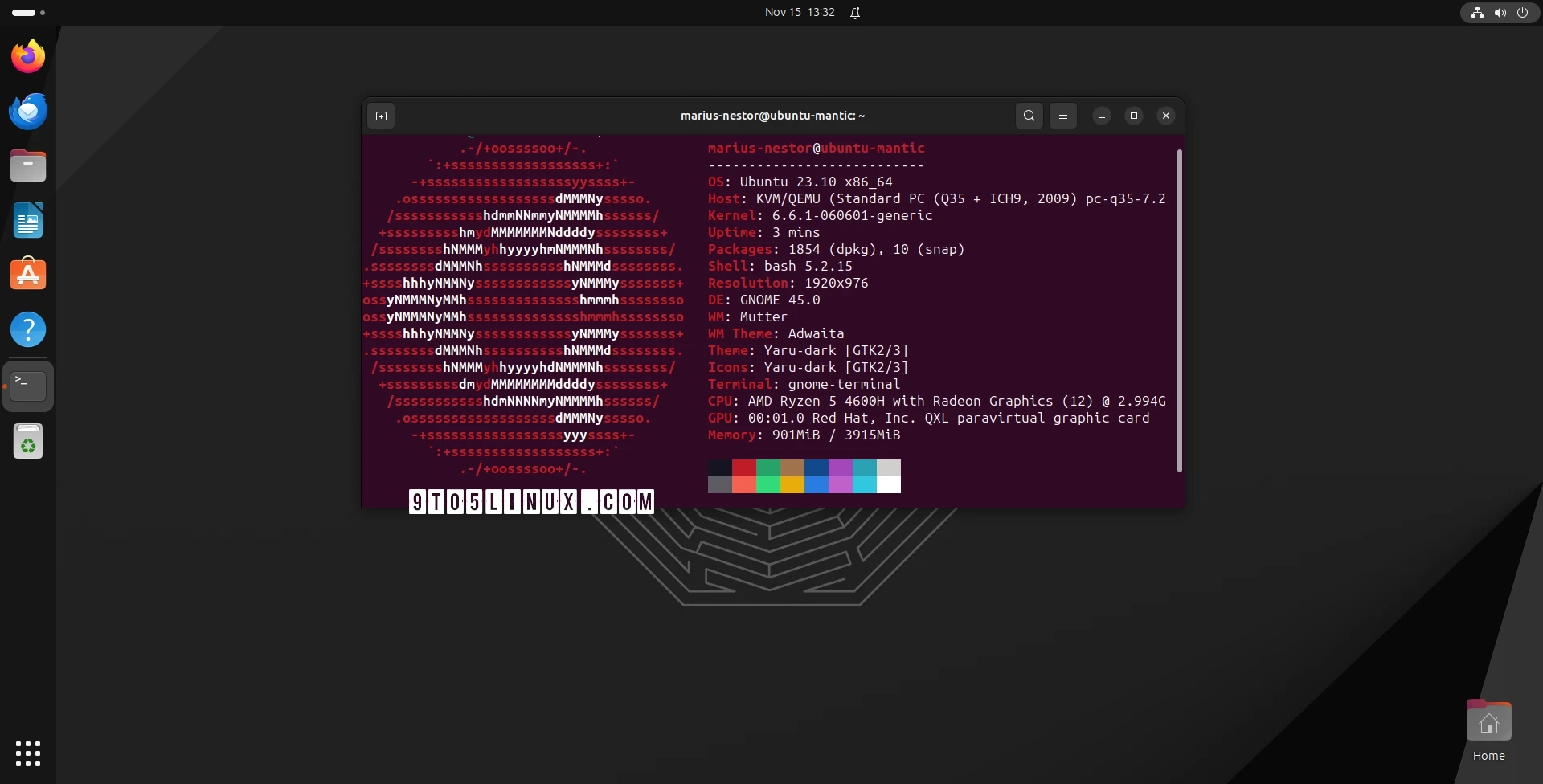Canonical’s Ubuntu Mainline Kernel PPA isn’t dead as rumored and you can now install the newest Linux 6.6 kernel series on your Ubuntu. Here’s a tutorial showing you how to do it either by GUI or command line.
Linux kernel 6.6 was launched in the last days of October 2023. It comes with new elements like Intel Shadow Stack support, a fresh task scheduler named EEVDF, enhanced assistance for Lenovo IdeaPad, HP, and ASUS devices, in addition to USB MIDI 2 gadget support, and a wide range of updated and new drivers for better hardware compatibility. Now, you’re able to install this latest version on your Ubuntu computer!
If you require hardware compatibility present in Linux kernel 6.6 or simply wish to operate the latest kernel version, you can now install Linux 6.6 from the official Ubuntu Mainline Kernel Archive. The packages currently support architectures including amd64 (x86_64), ARMhf, PowerPC 64-bit Little Endian (ppc64el), and IBM System z (s390x).
However, a word of caution: these kernels are offered with no guarantee by the Ubuntu Kernel Team. They won’t provide support if you have troubles with these kernels and won’t assume responsibility for any damage caused by incorrect installation or use. Also, these kernels aren’t signed, so Secure Boot must be disabled.
Method 1: Install Linux kernel 6.6 on Ubuntu with “Mainline Kernels” tool
The easiest way to install Linux kernel 6.6 on your Ubuntu computer is to use a graphical tool called Mainline Kernels, which you can install from this PPA or by running the commands below in the Terminal app.
sudo add-apt-repository ppa:cappelikan/ppasudo apt update && sudo apt full-upgrade
sudo apt install -y mainline
Once the PPA has been installed, you can open the Mainline Kernels tool from the applications menu of your Ubuntu system. There, you’ll see Linux kernel 6.6.1 at the top, as that is the latest version available at the moment of writing. Click on the entry and then click on the big “Install” button on the right.
Wait for the installation to complete and then you’ll need to reboot your computer. That’s it, you’re now running Linux kernel 6.6 on your Ubuntu machine. I’ve tested this tutorial against an Ubuntu 23.10 (Mantic Minotaur) installation and everything worked like a charm.
The advantage of using this method is that you’ll receive new kernel versions (e.g. Linux 6.6.2, 6.6.3, etc.) when they are available upstream. The Mainline Kernels tool will inform you of new Linux kernel versions if you enable the feature in Settings > Notifications.
Method 2: Install Linux kernel 6.6 on Ubuntu via CL
The second method is recommended for experienced users who know what they’re doing and don’t want to use the Mainline Kernels tool from the first method above, or in case the Mainline Kernels tool doesn’t pick up the latest kernels from the official Ubuntu Mainline Kernel Archive.
This method implies that you will have to manually download and install the kernel packages for your specific architecture from the official Ubuntu mainline kernel PPA archive for Linux kernel 6.6 and then install them manually on your system via the command line.
For 64-bit (amd64) systems, you need to download the following packages to install Linux kernel 6.6.1, which, again, is the latest version at the moment of writing. Create a folder in your Home directory and download the packages there.
amd64/linux-headers-6.6.1-060601-generic_6.6.1-060601.202311151749_amd64.deb
amd64/linux-headers-6.6.1-060601_6.6.1-060601.202311151749_all.deb
amd64/linux-modules-6.6.1-060601-generic_6.6.1-060601.202311151749_amd64.deb
amd64/linux-image-unsigned-6.6.1-060601-generic_6.6.1-060601.202311151749_amd64.deb
Once you’ve downloaded the kernel packages in the folder that you created, you can install all the .deb files at once by running the sudo dpkg -i *.deb command in the Terminal app or from a virtual terminal, assuming you’ve navigated first to the folder where the kernel packages have been downloaded.
When the installation is complete, reboot your system.
Going back to Ubuntu’s kernel or another installed kernel
If you experience any issues with Linux kernel 6.6 and you want to go back to Ubuntu’s default kernel or another kernel that’s installed on your system, press the Esc key when your computer boots to view the boot menu, then access the “Advanced options” boot entry and select a different kernel version from the list of available kernels.
Last updated 2 hours ago