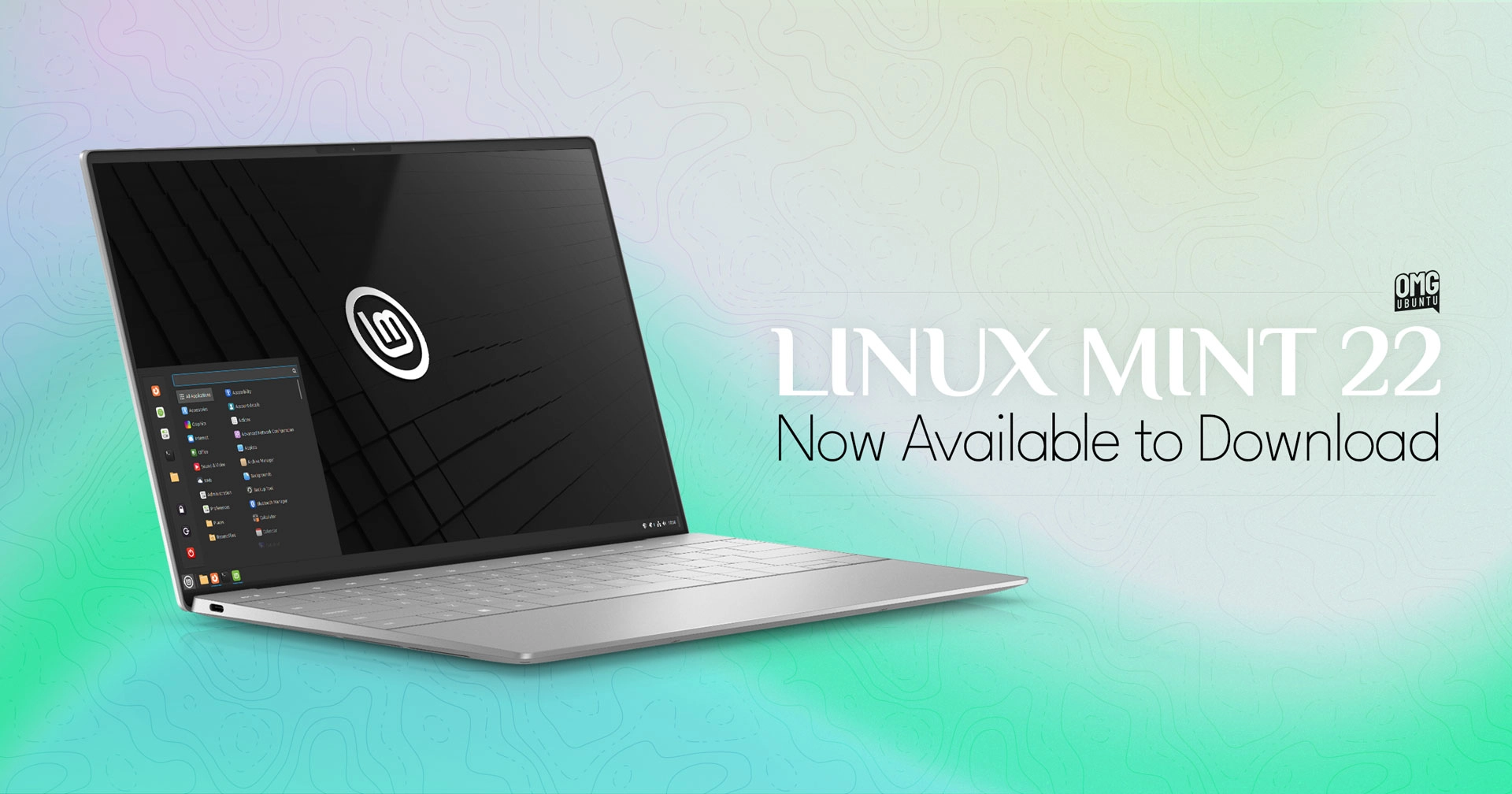And we’re go – Linux Mint 22 ‘Wilma’ has been officially released and made available to download.
This major update is the first to be based on Ubuntu 24.04 LTS
This major update is built on Ubuntu 24.04 LTS and sees Linux Mint 22 inherit big updates to underlying packages, libraries, tooling, and core technology stacks.
There’s also a new Linux kernel, and a fresh set of graphics drivers.
Linux Mint 22 ships with a new version of the Cinnamon desktop (featuring new options), a suite of new and improved apps (plus a few downgrades and removals), and makes some notable security changes (like no more guest login by default).
In this post, I give you an overview of what’s new in Linux Mint 22, where to download it, recap the system requirements, and touch on when you can upgrade.
Let’s dive in!
Linux Mint 22: What’s New?
Linux Mint 22 is built on top of Ubuntu 24.04 LTS, the latest long-term support release of Ubuntu.
Naturally, this brings access to newer versions of apps, tools, and packages than available in the Linux Mint 21.x series based on Ubuntu 22.04 LTS. Work on the next major version, Linux Mint 23, won’t start until 2026.
Being based on an LTS release, Linux Mint 22 will receive security updates for the next five years, allowing users to use it until 2029 without the need for any major upgrades.
Kernel-wise, Linux Mint 22 is powered by the Linux 6.8 kernel and, in a notable break with past tradition, the distro plans to release new kernel updates every 6 months through the Ubuntu hardware enablement (HWE) stack.
On the audio front, Linux Mint 22 uses PipeWire as the default sound server. PipeWire delivers lower latency, improved performance, and better compatibility with a wider range of Bluetooth devices, apps, and online services than PulseAudio, which it replaces.
Any unused language packs (other than English and the language you select during installation) are removed after installation. This change reduces the disk space a new Linux Mint 22 installation requires, which is a nice low-level improvement.
Other changes in Linux Mint 22 include:
- Guest sessions are disabled by default
- Translations optimized to take up less disk space
- New desktop backgrounds
- Linux Mint themes updated to support GTK4
- All apps using libsoup2 migrated to libsoup3
- Better HiDPI support in Plymouth and login screen
- Shutdown timeout reduced to 10 seconds
As you’d expect, there are lots of bug fixes, performance buffs, and translation tweaks bundled up in this update. While invisible (and hard to screenshot) those are welcome.
But we’re not done yet; there’s plenty more…
What’s New in Cinnamon 6.2?
“`html
The Cinnamon 6.2 desktop is at the heart of Linux Mint 221. While it offers no “showy” new features, there are lots of smaller, quality improvements baked-in to help enhance its usability and make it easier (and more fun) to use.
You can now organise Nemo actions (file manager scripts) using a new, dedicated tool. The new Nemo actions layout editor supports ordering/sorting, dividers, grouping actions into submenus, editing their text labels, and changing the icon shown for an action.
The corner bar applet (far right of the bottom panel) now lets you choose which action is triggered when holding the shift key clicking on the button – show desktop, show desklets, show the workspace switcher, or show the window picker.
“`
Keeping with clicks, it’s now possible to remove a workspace from the Workspace Switcher (expo) – just middle-click on the virtual desktop you wish to remove, and et voila: it’s gone.
There are other changes in Cinnamon 6.2 too, including: –
- Cornerbar applet now offers configurable
- Mint Menu now has a ‘Science’ category
- User applet has an option to show user profile pic on panel
- Power applet more precise at reporting battery state
- Startup Applications now shows search bar when adding entries
- Screen lock delay now offers 5 second & 10 second options
- Cinnamon Spices (add-ons) now support configurable keybindings
- Keyboard shortcuts panel gains a search feature
- Active VPN connections denoted by padlock on network icon
- OSK picks up a toggle to disable the OSK
Cinnamon 6.2 offers a slew of bug fixes too.
Among them, a fix to ensure window order in the window-list applet doesn’t get randomised when disconnecting and reconnecting a monitor, and supporting the Clutter polkit agent when running Cinnamon on Wayland.
Finally, read over the official release notes for a list of known issues with this release, and some suggestions on workarounds or alternatives.
App Updates, Downgrades, and Removals
Linux Mint’s Software Manager app (package name mintinstall) makes it easy to search, browse, and install Flatpak apps on Flathub. However, Linux Mint devs have made a big change to which software on Flathub you can access.
In Linux Mint 22, the Software Manager hides unverified Flathub listings by default, even if you explicitly search for or follow a link to something.
You can choose to see and install unverified Flatpak apps using the newly added toggle in the (newly expanded) Software Manager settings panel. Mint caution against this; warning text informs you of the potential security risk from opting-in.
After opting in to see/install unverified Flatpak apps in Software Manager, they will always appear at the bottom of search results. Listing pages highlight the unverified status in red, and no star ratings or comments are shown for these apps.
Elsewhere, Linux Mint now maintains its own DEB package of the Thunderbird e-mail client. This is because upstream Ubuntu switched to a Thunderbird snap, and made the Thunderbird DEB in its repos a transition package that (re)installs the snap.
Two new apps make their debut in Linux Mint 22.
The first is a new XApp named GNOME Online Accounts GTK. This wraps the latest GOA functionality (from GNOME 46) in a vanilla GTK4 user-interface that fits in with the rest of the Cinnamon desktop.
The second is a new preinstalled web app for Element, a cloud-based client for the Matrix chat platform, and hardcoded to load the official Linux Mint Matrix channel on launch. This app replaces Hexchat (IRC client, now removed) to provide real-time support.
On the subject of web apps, Mint’s preinstalled Web Apps Manager utility (which lets you create single-site instances in Firefox for any website) improves the form and function of web apps by hiding the browser toolbar by default.
The result is a much cleaner, streamlined aesthetic. The navigation bar can be force-enabled (slide the toggle when creating a web app).
Web apps in Linux Mint 22 have a cleaner, leaner look
In an unexpected move, Linux Mint 22 downgrades some of its preinstalled apps to older versions — not something most of us would expect when installing a newer version of a Linux distribution!
Why has this happened?
“`html
Many of the latest versions of these apps adopt GTK4/libadwaita for their UI, which Linux Mint dislikes, feeling it impacts the look, feel, and integration of apps with the rest of the non-GNOME desktops like Cinnamon – they stand out like a sore thumb, basically.
As a result, many apps have been downgraded to older GTK3 builds.
Apps downgraded to older versions (than the ones present in the Ubuntu 24.04 repos) include Celluloid, GNOME Calculator, Simple Scan, Disk Usage Analyser, System Monitor, GNOME Calendar, and the archive extraction/compression tool File Roller.
“`
Mozilla axing its location service means the Redshift blue-light filter tool now requires you to enter manual location info to work on an auto-schedule. Feeling this is a poor user experience, RedShift was removed from the default apps set (but remains available to install from the repos).
Apart from the above, here are other changes to default apps in Linux Mint 22:
- Warpinator adds a ‘restart’ item to its menu
- Nemo has a JXL thumbnailer
- Pix now supports opening of JXL images
- Sticky notes lets you choose the default screen position
- Time Shift asks for confirmation when deleting backups
- Xed text editor gains a keyboard shortcut to toggle the mini-map
Apps not listed have received minor updates largely made up of a few bug fixes, tooling changes, and translations — if there’s something major I’ve missed, let me know in the comments!
Linux Mint 22 is a Solid Release
In all, this release feels a solid one. It brings a welcome slate of updates, refinements, and improvements with it, all built on the solid foundation of Ubuntu 24.04 LTS.
With thoughtful touches to the Cinnamon desktop, a shift to PipeWire for better audio performance, some handy new apps, and the migration to a new Linux kernel cadence, Linux Mint 22 offers a user-friendly, reliable, and assured desktop experience.
Long-time Mint users will be thrilled with this update, and it may sway those looking for a new Linux distribution to try. Some distros are all about cutting edge, trends, constant evolution, etc. Mint is a calmer choice: reliable, predictable, an OS you can just get on and use.
Download Linux Mint 22
You can download Linux Mint 22 from the Linux Mint website. This offers a direct download as well as an official torrent.
The Linux Mint 22 ISO clocks in at just under 2.9 GB, which is nearly half the size of Ubuntu 24.04 LTS (5.7 GB). Make sure you have enough disk space (and bandwidth) to download it, and a USB stick or memory card big enough to flash it to.
System requirements for this version are the same as the last. Your computer needs to have a 64-bit processor (dual core or better), at least 2 GB RAM, and a minimum of 15 GB free space — meet those low requirements, and you’re good to go.
A comprehensive installation guide on the Linux Mint docs site walks through installing Linux Mint, should you need the assistance.
How to Upgrade to Linux Mint 22
To upgrade to Linux Mint 22 from 21.3 you should wait until Linux Mint says it’s okay to do so — as of writing, they haven’t.
Once the upgrade channel is officially open (though in reality this works a few days before too) run sudo apt install mintupgrade from the command line, then mintupgrade check to see if the update is available.
Once it is, follow the steps shown on screen to complete the upgrade — but do make backups of important files, settings, and configurations before you proceed.
- Linux Mint is available in 3 editions, Cinnamon, Xfce, and MATE. I focus on Cinnamon as it’s the flagship desktop, the most popular, and the one developed and maintained by Linux Mint ↩︎